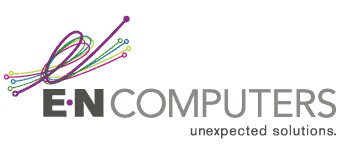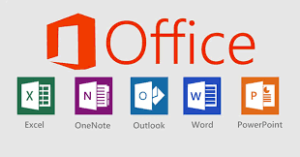Content Manager, E-N Computers
Working from home isn’t as simple as plugging in a computer and getting to work. As you’ve likely discovered over the past year, there are many moving parts in an office environment that we take for granted. From water-cooler chats to access to business-grade printers and copiers, it’s not always easy to go directly from the office to working from home.
At E-N Computers, we faced these same challenges. Though we gradually expanded to include remote offices in Washington, D.C., Richmond, Harrisonburg, and elsewhere, our core operations were still based out of our main office in Waynesboro. When the pandemic hit, we had to make some shifts to keep things running while working from home. And we had to help many of our clients to get ready to work from home as well. While we already had many systems and tools in place to facilitate this, there were still a number of things we learned along the way – things we want to share with you now.
In this article, we’ll look at some of the technologies and tools that can help your business to build a successful work-from-home environment. You’re probably already using some of them, like email and online meeting platforms – and you’re familiar with the challenges that come with them. But a few tweaks and optimizations can transform those tools into WFH stars. How so? Keep reading to find out.
The Business Considerations of Work-From-Home Tech
Like any business tool, the use of work-from-home technology should address the needs of your organization without creating unnecessary complications. Below are a few common business considerations that come up during the shift to work-from-home. Keeping them in mind as you evaluate WFH tools and tech can help you to evaluate the options you have and make better decisions for your business.
Workflow, Compliance, Training, and Policy
One of the main drivers of WFH tech adoption should be your business’s workflow. What steps do your employees need to take to get work done, and what obstacles does working from home present to those steps? In some cases, the workflow itself needs to be modified. For example, can you move some things from a paper-based workflow to a paperless one?
Another consideration is compliance. If your company is subject to regulations like HIPAA, PCI-DSS, CMMC/NIST 800-171, or GLBA, how will your work-from-home tools affect your compliance? And even if you’re not under a specific regulation, cybersecurity should still be top-of-mind when making technology decisions. This will influence, for example, whether you allow bring-your-own-device (BYOD), or mandate that all work must be done on a company-owned device.
Finally, you need to consider training and policy – both for new employees and current ones. How do you onboard new employees? Where can current ones go to find out your policies and procedures if they need a refresher? And what ongoing training do you provide your employees to help them to stay current with their skills? Choosing the right WFH tools will make these things much easier, leading to higher employee satisfaction and retention.
Timekeeping and Accountability
Another major concern that comes with work-from-home is how to ensure that your employees are remaining productive and are working when they say they are. Trust is a major factor here, but in many areas metrics and time accountability are important to maintain productivity and customer satisfaction. For example, as a managed services provider (MSP), we need to track how much time each engineer spends on each ticket, so we use tools that make it easy to do that as part of our workflow.
Collaboration
Being able to communicate freely and openly is an important part of innovation and problem solving. If your business depends on collaboration, then you’ll want to choose tools that make it easy to do without introducing unneeded distractions.
For example, we use an instant messaging platform for both group collaboration and one-on-one. We also use videoconferencing to hold a quick daily “huddle” where each team shares what they’re working on for the day and can ask for input from the rest of the company as needed. This facilitates collaboration and idea-sharing across the different parts of our company.
Value and Job Satisfaction
Finally, you want to choose tools that give your employees good value for their time and help them to do their jobs effectively. This will lead to better job satisfaction, less burnout, and good employee retention. To do this, you’ll need to listen to input from your employees and team leaders and make changes as needed — both in the tech tools you’re using and the culture that you’re promoting. Be sure to give attention to both of these items as your company improves its work-from-home strategy.
The Three Levels of Work-From-Home Tech
In a recent webinar, ENC President Ian MacRae described three levels of work-from-home technology. He likened them to walking, crawling, and running – three stages of development that your technology can go through to better support your remote workforce.
However, just because a technology falls into “crawling” or “walking” doesn’t mean you can’t make it run. With the right implementation strategy, any of these tools can be used to help your remote workers “run”. Let’s dig in to see what some of these tools look like.
Work-From-Home Tech Level 1 – Crawling
At the “crawling” stage, we have several tools that your company is more than likely already using – things that have been around just about forever. But we’ve seen many cases where poor implementation or inconsistent use of these tools has kept companies at the “crawling” stage of their WFH development. Let’s see how these basic tools can be improved to get your company “running” with remote work.
Phones
Why not start our list with the oldest technology? Phones have been around for over a hundred years and have been a critical part of most business’s infrastructure for a good chunk of that time. So making sure that the employees who depend on phones for their work have access to them from home is critical.
This could be as simple as offering a cell phone reimbursement as part of your compensation package, and then keeping a directory of everyone’s phone number in a shared location. But for more phone-intensive operations, such as a help desk, service line, or outside sales, things can quickly get unwieldy. For example, I recently called a company and asked to speak with a certain individual. But the person who answered the phone told me that they couldn’t transfer me because that person was working from home. Clearly, there is some room for improvement when it comes to work-from-home phone systems.
How to Run: The last decade or so has given us some major improvements when it comes to remote phone service. For example, we offer a cloud-based VoIP phone system that allows you to plug your desk phone into any internet connection to make internal and external calls as if you were in the office. Or you can use a softphone app on your smartphone or computer instead. This system includes key phone system features like auto-attendant call routing, voicemail, and conference calling. Plus it makes sure that outgoing calls appear with your company caller ID, which can prevent confusion and workflow issues.
Email and Text Chat
The second-oldest technology on this list – and perhaps the most misused – is email. Along with text chat, it can either be a powerful collaboration tool or a constant distraction, depending on how it’s used. Additionally, an outdated or misconfigured email system can be an obstacle to both productivity and security, with spam email being a common vector for malware and phishing campaigns.
But email isn’t going away any time soon, so investing in a good email solution is a wise investment in your WFH strategy. And text chat is a good companion, allowing quick one-on-one or group collaboration for remote teams.
How to Run: We usually recommend Microsoft 365’s cloud-hosted Exchange Online service for our SMB clients. It combines excellent security features with ease-of-use and integration at a price that makes sense for businesses of all sizes. It includes intelligent spam filtering to protect you from threats, and its granular security policies mean that you maintain control of your data even when you allow BYOD. And (in most cases) it includes the Outlook desktop application, which most business users are already familiar with.
For text chat, we’ve had good success with Microsoft Teams, which is now included for all Microsoft 365 users. It works with desktop and mobile apps, as well as in the web browser, to allow collaboration from anywhere. Plus, your chat history is fully searchable, so you can find that conversation you know you had with your manager about the deadline for this project. (And it has great videoconferencing features – more on that shortly).
As an alternative, Google’s G Suite also offers business-grade email and chat with features similar to MS365. However, it has a more web-native focus, with limited options for desktop applications. Depending on your needs, this could be a good option to consider as well.
Shared Calendars
OK, I lied when I said phones and email were the oldest technologies on this list. The first calendars appeared in about the 21st or 22nd century B.C.E. And so we’re forced to assume that the first scheduling conflict appeared not long after that, when a Babylonian priest accidentally scheduled a feast to Ishtar on the same day as a sacrifice to Shamash.
Several millennia later, it can feel like we’re not much better off than the ancient Sumerians when it comes to figuring out scheduling when more than one person is involved. But here too the right tools aren’t far out of reach – both Microsoft 365 and G Suite include powerful shared calendar tools that can be updated and accessed by your entire team and synced to mobile devices. They also include features like free/busy information and suggested times when scheduling meetings within your team or company.
How to Run: One feature that has been missing from shared calendars is the ability for those outside your organization to self-schedule appointments that fit into your calendar. But recently, tools like Calendly and MS365’s Bookings tool can let anyone see when you’re free and add a confirmed appointment to your calendar. They also include nice features like automatic creation of web meetings and automated email reminders. To learn more about Microsoft Bookings, check out the video below:
Watch: Thomas Explains Microsoft Bookings
Listen as our Director of Technology, Thomas Kinsinger, explains how to use Microsoft Bookings to create a self-scheduling link for your organization’s shared calendars.
Web Meeting Platforms
During the pandemic, web meeting platforms have exploded in popularity. Zoom went from niche player to household name, thanks to its freemium model, good quality, and general ease-of-use. But many other videoconferencing tools still exist and may be a better choice for your organization, including Cisco WebEx, GoToMeeting, and Microsoft Teams.
How to Run: One drawback of web meeting platforms can be a lack of integration. It can be tricky to make sure that the meeting recording, chat, file transfers, and other meeting activities are captured and available to all attendees. That’s why we use Microsoft Teams for most of our meetings. It’s included with all MS365 plans, and provides tight integration with other collaboration features that help us to streamline our workflow.
Work-From-Home Tech Level 2 – Walking
At the next stage of WFH development, it’s time to get your legs. The “walking” stage includes some more common tools that can help your organization to get work done from anywhere. These tools are a little bit trickier to set up and maintain, and they also have some security and usability concerns that need to be addressed. But if done right, these tools can support a fully remote workforce with few issues.
VPN Access
A virtual private network, or VPN, securely tunnels sensitive traffic over a standard Internet connection. To the apps running on your computer, it looks like you’re connected to your office network, even though you’re at home, in a coffee shop, or in a hotel. And you get an added layer of security, since all traffic passing over the VPN is encrypted and not readable to anyone who may be snooping.
The downside of VPNs is that they tend to be slower than a physical network connection – up to 100x slower than a wired connection at your office. While some applications will work fine with this added latency, others will refuse to work or be so slow as to be unusable.
There is also the administrative overhead of maintaining a VPN and keeping it secure. Two-factor authentication should be the standard, and if you allow BYOD devices (personal computers) to connect, these need to be properly firewalled and secured.
How to Run: As mentioned, some apps don’t work very well over VPN. QuickBooks is one example – our accounting team had a lot of issues until we switched them to using it in a remote desktop session. So, you’ll want to make sure that you’ve tested critical apps and have a plan to support any that don’t play nice.
You can also upgrade your VPN experience for executives and key employees by using a teleworker gateway router, like the Cisco Meraki Z1. This cloud-managed router provides an always-on VPN connection, as well as web filtering and threat detection. Priced at just $399, it’s a wise investment for any workers who need fast and reliable VPN connectivity without the added hassle.
Remote Desktop
Another mid-tier WFH solution is to use a remote desktop connection back to a computer that’s connected to your office network. This can be done with or without a full VPN, but it does need to be secured with authentication and encryption. This arrangement works well for many apps that don’t work directly over a VPN, since the lightweight Remote Desktop Protocol is designed to handle latency and low bandwidth connections.
However, it doesn’t typically work for graphics-intensive programs like 3D CAD or design programs without specialized hardware and software. And it requires two computers – one at home and one in the office – one of which must remain powered on at all times.
How to Run: Remote desktop can be a good solution for occasional WFH or for apps that only need to be used some of the time. Our managed services plans include an easy-to-use remote desktop solution called Screen Connect, which doesn’t require a VPN and can be set up on a personal PC or Mac. Some companies with bigger remote desktop needs may want to look into setting up a remote desktop server (terminal server) to serve multiple users from a single location – but this solution has its own administrative overhead as well.
Work-From-Home-Tech Level 3 – Running
Finally, we’ve arrived at the final level of work-from-home development – running. While we’ve discussed how tools from the other levels can be configured or upgraded to get you “running”, the tech at this level was developed with the remote workforce in mind. This means that these tools can give you a big boost to your WFH workflow with minimal fuss.
Web Browser Apps
Browser-based web apps have exploded in popularity in the last few years. Apps and services like HubSpot, Salesforce, Office 365, QuickBooks Online, and G Suite can run entirely within your web browser. This gives you a seamless experience no matter what platform you’re on or where you’re working from.
That being said, there are some downsides to web apps. Most of them are “freemium” or subscription-based, which can leave you paying for multiple tools that don’t integrate with each other. Also, running them in a web browser means there are lots of web-based distractions to divert your attention. And they don’t always integrate well with desktop-native features like printing, scanning, or specialized hardware devices. Still, many consider web apps the future of the work-anywhere office, and if they meet your needs, they can be a good option.
Web Native Apps/Cloud Apps
Rather than running entirely in the browser, web-native apps include a standalone client or app that can be installed just like any other application. But all of the data and backend is stored on a web server (either self-hosted or in the cloud) and accessed using HTTP, just like a web page. This can make these apps much more responsive over slow connections and VPNs. And the installable components mean that these apps can offer better integration with hardware and other apps. Plus, having a dedicated window means fewer distractions from emails and other web pages when you need to focus.
One issue is that these types of applications can be hard to find. It’s still a fairly niche area, as most vendors focus on either their traditional desktop apps or browser-based apps. But the landscape is improving, even among legacy apps. For example, the Office 365 versions of the Microsoft Office suite offer a close-to-web-native experience, with tight integration with OneDrive and SharePoint for collaboration and cloud storage features.
Internet File Sharing
Cloud file storage is another must-have tool for work-from-home. Services like Dropbox, Box.com, OneDrive, and Google Drive originally offered little more than a chunk of storage space and a synchronization tool. Many of these services have since evolved into full-scale workflow management tools that are competing with services like SharePoint Online.
Before committing to a cloud service tool, however, it’s good to evaluate its features, integrations, and security to determine if it’s right for your business. Also, you’ll want to avoid using personal cloud storage services for business purposes if at all possible. If an employee leaves, this could leave you without access to important company data stored in their personal cloud services.
Hosted Desktop as a Service
Finally, we want to mention what some consider the “gold standard” of WFH tech – cloud-hosted desktop-as-a-service. In this arrangement, a vendor hosts virtual machines in the cloud or their datacenter, and your employees connect to them using remote desktop. Typically, they would also host file servers and any servers required for your line-of-business apps.
This arrangement can provide a smooth experience for workers at any location, and can cut down on the management overhead of endpoint devices. But it’s also a very expensive option on an ongoing basis. And it usually requires that you have an IT team (or a vendor) to manage the whole setup and provide user support.
Next Steps: Upgrading Your WFH Tech
- WATCH: Managing Documents While Working from Home
- TAKE: Remote Work Readiness Evaluation
- READ: Should I outsource IT services or hire staff? (with calculator)
This article was adapted from the live webinar Managing Documents While Working from Home that we presented in conjunction with SVOE and Kyocera. In addition to an explanation of the IT strategies that can boost your remote productivity, you’ll see a demo of some neat printer technology from Kyocera that can help you bridge the divide between paper and digital workflows. Click here to watch the webinar now.
We also recommend that you take our Remote Work Readiness Evaluation. In this simple 10-question quiz, you’ll find out whether your IT resources are ready to support a fully remote workforce. Plus, you’ll receive a report on areas where you can improve your WFH tech. Click here to take the evaluation now.
Many of the remote work tools that we mentioned require IT expertise to set up and manage. Should you hire someone to do that, or opt for an outsourced IT contractor or MSP? Read our article Should I Build or Buy an IT Department? to learn more about your IT support options. Our managed IT plans also include many of these remote-work-ready tools. Check out our managed services pricing calculator to see if managed IT support makes sense for your organization.
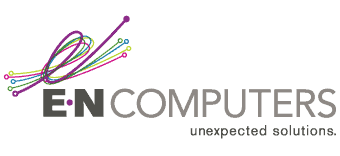
Industries
Locations
Waynesboro, VA
Corporate HQ
215 Fifth St.
Waynesboro, VA 22980
Sales: 540-217-6261
Service: 540-885-3129
Accounting: 540-217-6260
Fax: 703-935-2665
Washington D.C.
1126 11th ST. NW
Suite 603
Washington, DC 20001-4366
Sales: 202-888-2770
Service: 866-692-9082
VA DCJS # 11-6604
Locations
Harrisonburg, VA
45 Newman Ave.
Harrisonburg, VA 22801
Sales: 540-569-3465
Service: 866-692-9082
Richmond, VA
3026A W. Cary St.
Richmond, VA 23221
Sales: 804-729-8835
Service: 866-692-9082