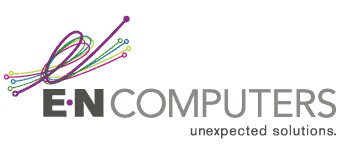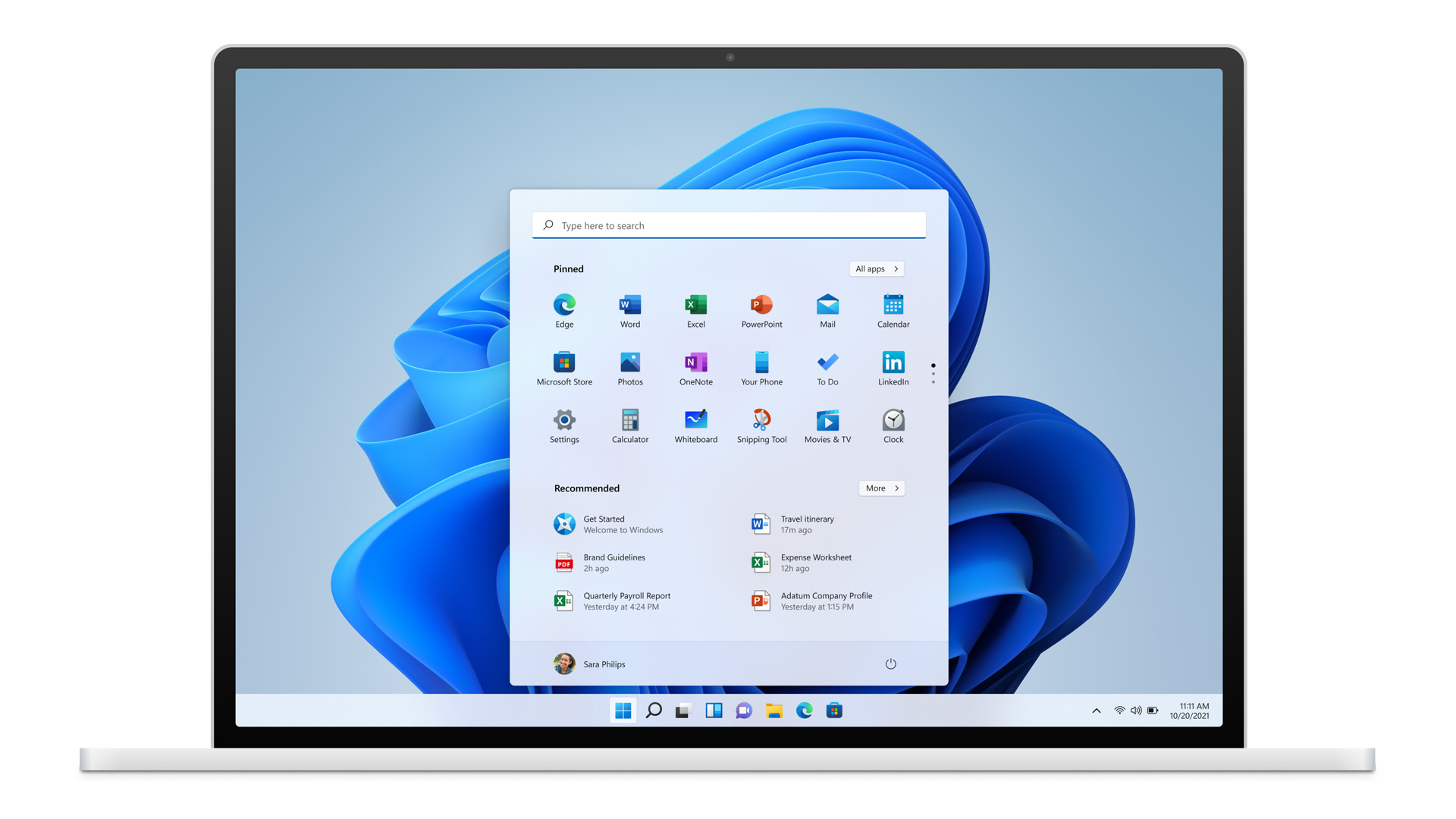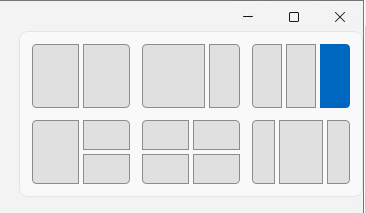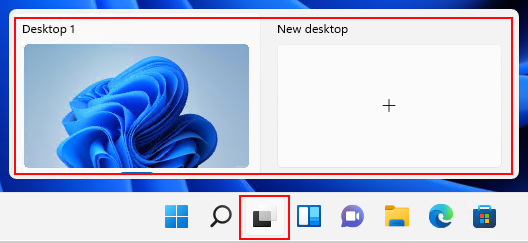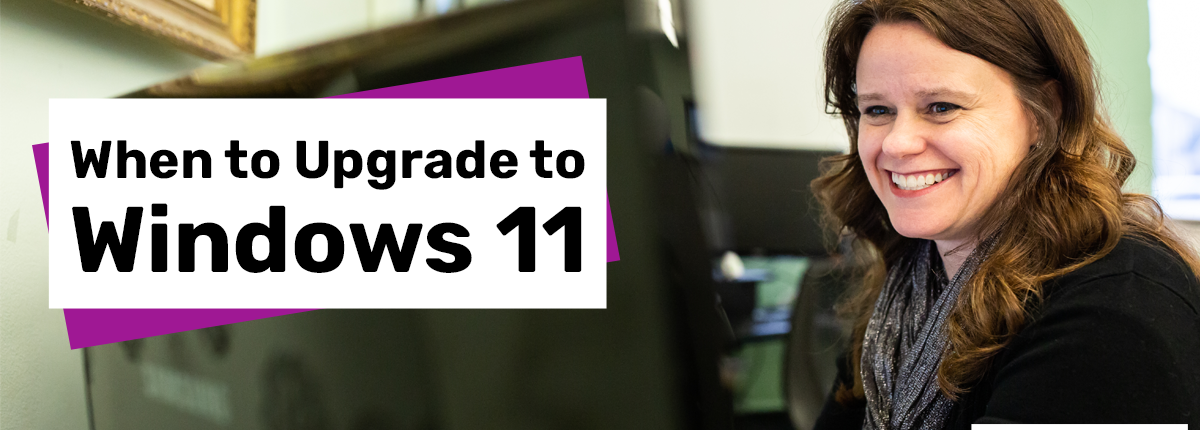
 by Scott Jack
by Scott Jack
Content Contributor, E-N Computers
7+ years experience in healthcare IT and tech support.
During June 2021, Microsoft announced a new version of their operating system, called Windows 11. It has a fresh look, some feature changes, and new security measures. Although it is a free upgrade for existing Windows 10 users, there are some added minimum requirements that will affect whether your current devices are supported. And before upgrading, you’ll want to make sure that your business applications are compatible. In this article we will address each of these aspects of the upgrade. But first, let’s look over the release schedule.
QUICK ANSWER:
What do I need to know about upgrading to Windows 11?
Windows 11 is the next major version of Microsoft’s operating system. If your device is eligible, you will be notified when the update is available to you. Prepare now to make sure that all your business applications will work. E-N Computers is an experienced partner in OS upgrades and hardware replacement.
Important Dates
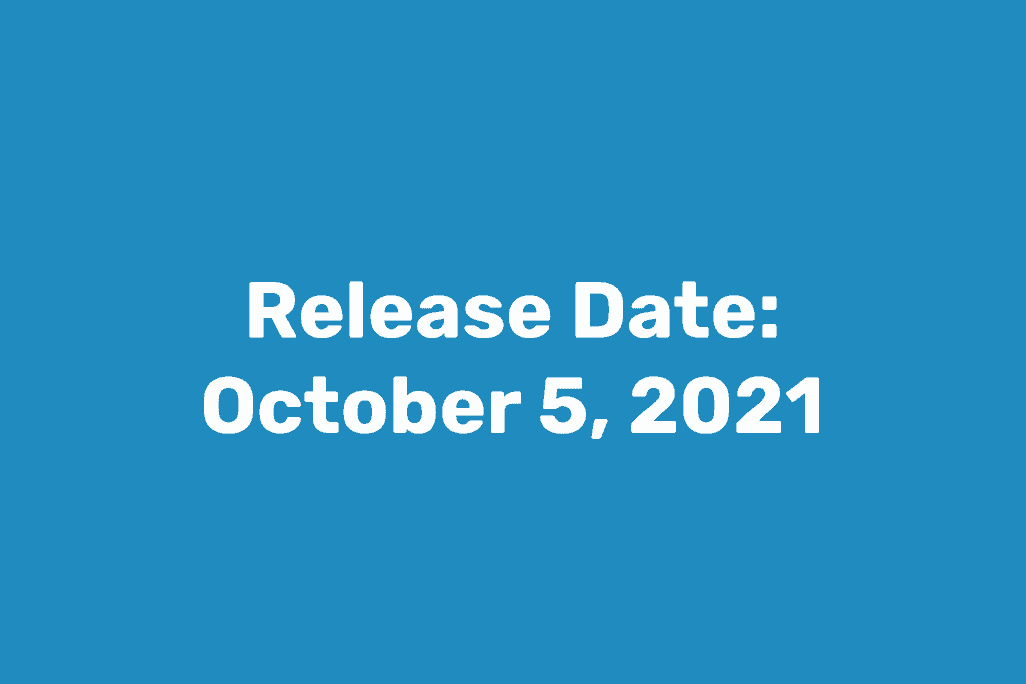 Windows 11 began rolling out on October 5, 2021. Eligible devices running Windows 10 will be notified through Windows Update if and when they are ready to be upgraded. Microsoft is pushing the upgrade to new eligible devices first, then gradually expanding availability to all eligible devices through mid-2022. In the meantime, you can safely continue to use Windows 10.
Windows 11 began rolling out on October 5, 2021. Eligible devices running Windows 10 will be notified through Windows Update if and when they are ready to be upgraded. Microsoft is pushing the upgrade to new eligible devices first, then gradually expanding availability to all eligible devices through mid-2022. In the meantime, you can safely continue to use Windows 10.
Microsoft will continue to support Windows 10 through October 14, 2025. Until then, your computers will continue to receive important security updates and bug fixes. This provides a generous transition period during which you can make sure the operating system and your applications will work together as expected, as we will discuss later. Rather than waiting for Windows 10 end-of-life, we encourage you to begin planning your migration to Windows 11. What changes have been made to Windows?
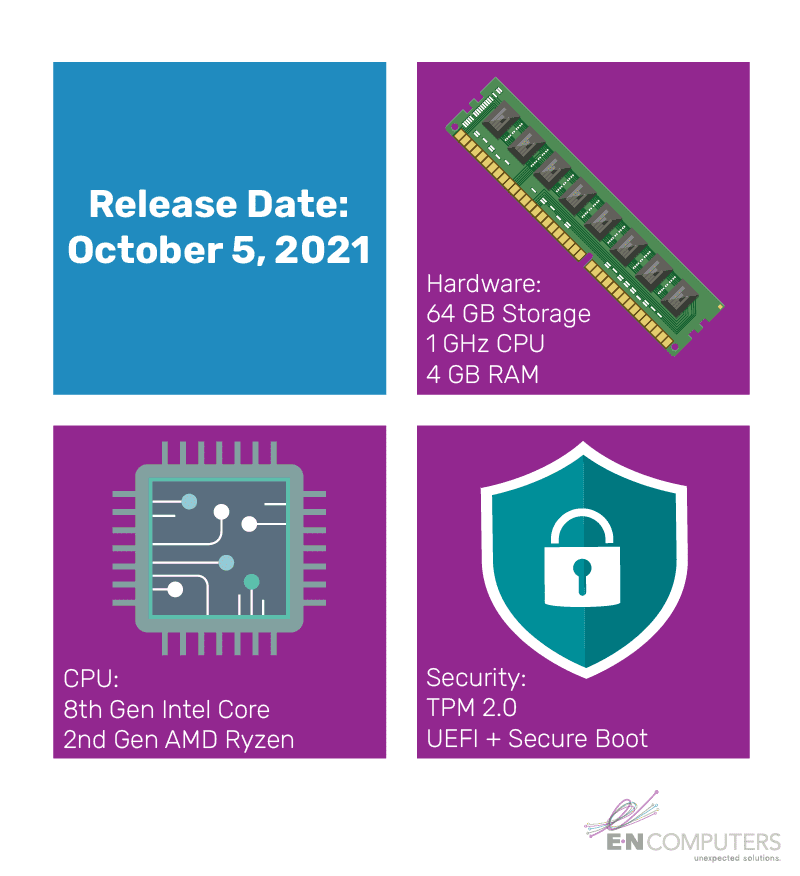
New Features and Changes
For the most part, Windows 11 is very similar to Windows 10 and it will feel familiar right away. Some changes have been made with the goal of improving user productivity. Here are some of the most noticeable user-facing changes.
New look for taskbar and Start menu. For a fresh look, Microsoft has centered the icons in the taskbar and reconfigured the Start menu. When you click the Start button in Windows 11, a floating search bar will appear along with your pinned apps. The tiles that were visible on the right side of the Windows 10 Start menu have been retired in favor of a separate Widgets pop-over.
Snap Layouts and Snap Groups. In Windows 10, you can drag a window to the edge of a monitor to make it take up a preset portion of the screen. In Windows 11, Snap Layouts are accessed by hovering over the Maximize button at the top right of a window. These options make it easier to tile two or more windows so they all remain visible while you are working with them.
Virtual desktops. While Windows 10 includes the ability to organize your work into several virtual spaces, Windows 11 makes the feature more accessible. If you have several tasks going at once, you can create a desktop for each of them so they stay separated but quickly available. Just hover over the Desktops icon to see your desktops, create new ones, and rename them as needed.
No more Internet Explorer. Internet Explorer has been removed from Windows 11, with the more modern and web-friendly Edge replacing it. If you work with any websites that still require Internet Explorer, Edge includes an IE Mode that will allow you to load the site using legacy technology.
Update schedule. Windows 11 will continue to receive monthly quality updates. However, it will move to an annual schedule for major feature updates.
Security improvements. The minimum hardware requirements of Windows 11 are a result of its security-focused improvements. Microsoft is working to improve disk encryption, authentication, and system integrity. All of these changes are designed to protect businesses against the rising threat of cyber attacks. What are the new system requirements and how do they help to improve security?
Compatible Hardware
 There are new minimum hardware requirements with Windows 11. They are mostly undemanding, needing just 4GB of memory, 64GB of storage, and a processor speed of 1GHz. However, there are three requirements that may affect how many of your existing devices are compatible. Microsoft now requires a TPM 2.0 module, use of UEFI instead of BIOS, and a minimum processor generation to run the latest Windows.
There are new minimum hardware requirements with Windows 11. They are mostly undemanding, needing just 4GB of memory, 64GB of storage, and a processor speed of 1GHz. However, there are three requirements that may affect how many of your existing devices are compatible. Microsoft now requires a TPM 2.0 module, use of UEFI instead of BIOS, and a minimum processor generation to run the latest Windows.
TPM 2.0 is the second generation of the Trusted Platform Module, a cryptographic chip designed to provide enhanced security. Microsoft says it is required as “an important building block for security-related features” including Windows Hello authentication and BitLocker encryption for storage disks. Because the company has required manufacturers to include TPM 2.0 chips in new PCs since July 2016, this requirement should only prevent computers more than 5 years old from being upgraded.
To be compatible, computers must also run UEFI, rather than BIOS, firmware. Windows 11 primarily requires UEFI because it supports Secure Boot, a feature that only allows software that is signed and trusted by the manufacturer to run during boot time. The purpose of Secure Boot is to prevent malicious code from being loaded during startup. Before upgrading to Windows 11, it is important to verify that UEFI is being used instead of legacy BIOS and that Secure Boot is enabled.
The minimum processor generation requirement may be Microsoft’s most restrictive. In most cases, a computer must have at least an 8th generation Intel Core chip or a 2nd generation AMD Ryzen. This limits Windows 11 to machines produced within the last 4 years. These processors offer greater reliability and compatibility with modern device drivers, leading to fewer system crashes.
If you purchased new computer hardware in the last four to five years, you will most likely be able to upgrade it to Windows 11. Before doing so, though, you should make sure that your business applications are supported.
Preparing to Upgrade
 Because the applications interact closely with the operating system, you need to make sure that all essential business software is compatible with it. Many vendors will undertake compatibility tests and post the results on their support site, including any known issues. Nevertheless, it’s beneficial to test compatibility on one of your own business machines running all your typical applications. This will help suss out issues arising from your unique combination of software, or issues with software that has not been tested by the vendor.
Because the applications interact closely with the operating system, you need to make sure that all essential business software is compatible with it. Many vendors will undertake compatibility tests and post the results on their support site, including any known issues. Nevertheless, it’s beneficial to test compatibility on one of your own business machines running all your typical applications. This will help suss out issues arising from your unique combination of software, or issues with software that has not been tested by the vendor.
If you discover an issue after upgrading that was not identified during testing, you will be able to downgrade the computer to Windows 10. There are two ways of doing this. If the issue is discovered within 10 days of upgrading, Windows will allow you to “roll back” to the previous version using the Settings app. After 10 days, you cannot use this option; instead, you will have to perform a full re-install of Windows 10.
If you are looking to buy new machines but are not ready to move to Windows 11, vendors are still selling Windows 10 machines that are eligible for upgrade in the future (as of October 2021). For example, Dell is offering business computers with Windows 10 Pro pre-installed but specifies that they also come with a Windows 11 Pro license. At this time, however, there is no indication that a new computer with Windows 11 pre-installed provides licensing rights to downgrade to Windows 10.
Navigating hardware and licensing options, the upgrade process, and new features can present a challenge for any business. It’s good to have an experienced IT partner to work with along the way. How can we help?
We Can Help

E-N Computers has decades of experience with operating system upgrades and computer fleet replacements. We can help you make sure all your business applications are compatible and that your current hardware meets the minimum system requirements. If your hardware is older, we can help you develop a strategy and budget for replacements. We include this planning as part of our managed services. Our work is not limited to the installation of new software and hardware, though.
Despite its familiar look, Windows 11 is a major update and will require some adjustment for your staff. To make a transition like this easier, we clearly communicate when upgrades will happen, what to expect during the upgrade process, and changes in the user experience. Also, our help desk technicians are readily available to answer questions and provide support.
Keeping the operating system up-to-date across your organization is a vital part of maintaining good security, and is one indicator of a well-developed IT strategy. Our free IT Maturity Self-Assessment can help you evaluate where your business stands and what steps you can take to improve your IT approach. Try it today!
Next Steps: Learn More About Windows Security
READ: What You Should Know About Windows End-of-Support
READ: How To Prevent Data Theft With BitLocker
As mentioned in this article, Windows 10 will reach end-of-life (EOL), or end-of-support, in October 2025. What are the security risks of running software past its end-of-life? How can you mitigate those risks? Read our article, What You Should Know About Windows End-of-Support.
We also mentioned that TPM 2.0 is used to improve BitLocker disk encryption. Disk encryption is especially valuable on company laptops carrying PHI, intellectual property, or financial information. To learn the basics of using this tool, you can read the article How To Prevent Data Theft With BitLocker.
Take the IT Maturity Assessment

Is your business ready to weather changes, including employee turnover? Find out by taking our IT maturity assessment.
You’ll get personalized action items that you can use to make improvements right away. Plus, you’ll have the opportunity to book a FREE IT strategy session to get even more insights into your IT needs.
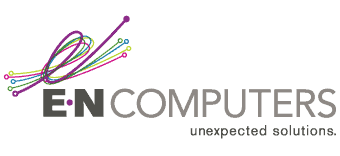
Industries
Locations
Waynesboro, VA
Corporate HQ
215 Fifth St.
Waynesboro, VA 22980
Sales: 540-217-6261
Service: 540-885-3129
Accounting: 540-217-6260
Fax: 703-935-2665
Washington D.C.
1126 11th ST. NW
Suite 603
Washington, DC 20001-4366
Sales: 202-888-2770
Service: 866-692-9082
VA DCJS # 11-6604
Locations
Harrisonburg, VA
45 Newman Ave.
Harrisonburg, VA 22801
Sales: 540-569-3465
Service: 866-692-9082
Richmond, VA
3026A W. Cary St.
Richmond, VA 23221
Sales: 804-729-8835
Service: 866-692-9082