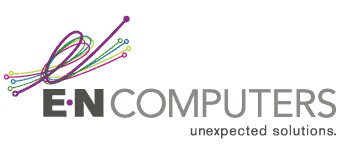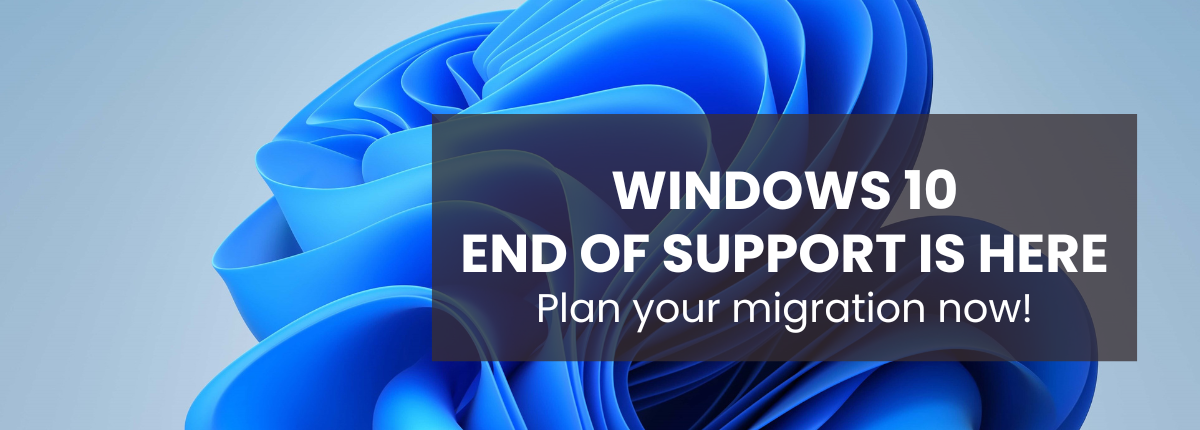
 by Scott Jack
by Scott Jack
Content Contributor, E-N Computers
More than a decade of experience in technical support including end user support, mobile device management, application deployment, and documentation.
The end of support for Windows 10 is fast approaching. Even though sticking with what’s familiar and seems to work fine is tempting, you should plan your upgrade as soon as possible.. We pointed this out when Windows 11 launched — four years ago! — Windows 10 will reach end of support on October 14, 2025.
You should upgrade to Windows 11 before the end of support date to continue receiving security updates and support. After this date, Microsoft will no longer provide feature updates, critical security patches, or technical support for Windows 10. Your devices must meet minimum system requirements to be eligible for upgrade.
QUICK ANSWER:
When does Windows 10 end support and what should I do about it?
Windows 10 end of support deadline is October 14, 2025, and Microsoft strongly recommends upgrading to Windows 11 before then to continue receiving security updates and support. Work with an IT project manager like E-N Computers to get the project done on time, on budget, and with minimal disruption.
Can I keep using Windows 10 anyway?
You can keep using Windows 10, but it’s a bad idea. Without security updates, Windows 10 will become more vulnerable to new exploits. If you are subject to compliance standards, running an unsupported operating system is generally not an option. We strongly recommend upgrading all machines as soon as possible.
The main legitimate reason to stay on an unsupported OS is if you have critical legacy systems — specialized hardware or software that absolutely cannot run on a newer supported OS. This is most common with manufacturing equipment, medical devices, and custom software. In these cases, you should take steps to minimize your risk:
- Only allow critical applications to run on these devices.
- Only allow essential, trained personnel to log in to these devices.
- Consider using app virtualization or Azure Virtual Desktop, which isolate legacy apps in a controlled environment that you can access on your Windows 11 computer.
- Carefully monitor unsupported devices for threats.
- Develop a migration plan to replace or modernize legacy apps.
Requirements for upgrading to Windows 11
These are the minimum system requirements to run Windows 11.
- 1GHz+ multicore 64-bit processor
- RAM: 4GB
- Storage: 64GB
- UEFI Secure Boot
- TPM 2.0
- Graphics: DirectX 12-compatible with WDDM 2.0 driver
- 720p HD display
Computers more than four years old will likely need to be replaced because they do not have TPM 2.0. Microsoft has received some heat for this requirement contributing to planned obsolescence and e-waste, straining IT budgets, or exerting too much control over hardware. However, there are good reasons for the change.
Why are TPM 2.0 and UEFI Secure Boot important?
Together, TPM 2.0 and UEFI Secure Boot greatly improve device security. TPM acts like a digital vault, and UEFI Secure Boot acts like a security checkpoint during startup. They help to perform the following functions:
- Firmware integrity check
- Hardware integrity check
- Full disk encryption by default
- Secure storage and verification of encryption keys and credentials, including biometrics
In effect, they create a continuous chain of trust from the time you press the power button until you see your desktop. This protects against:
- Malware that tries to load before your operating system
- Physical tampering
- Credential theft
- Untrusted software updates
- Data compromise when devices are lost or stolen
How much does upgrading to Windows 11 cost?
As of March 2025, Windows 11 is offered as a free upgrade for Windows 10 computers that meet the minimum requirements. However, “Microsoft reserves the right to eventually end support for the free offer.”
If you have devices that are ineligible for the free upgrade, you will need to buy new computers. You can expect to pay $750–$1000 per workstation with Windows 11 Pro, with a three- or five-year warranty. We always recommend the manufacturer’s extended warranty on business machines based on your hardware replacement schedule. If you use high-performance machines for tasks like CAD or video editing, you will need to budget more.
There’s also the labor cost of upgrading machines. If your internal team does it, they will have limited availability for day-to-day support during the upgrade project or may struggle to complete the upgrade before the deadline. Just to get a rough idea, you can expect to spend $150 in labor per workstation.
Action steps for your Windows 11 upgrade
Operating system upgrades are always an adjustment. Without proper planning, they can lead to disruption and downtime. When we plan OS upgrades projects with our clients, these are some of the steps that we take.
- Inventory your laptops and desktops to find out how many are not compatible and will need to be replaced.
- Create a project budget that covers hardware and labor.
- Create a project timeline. Consider using a phased approach, starting with non-critical systems. Build in at least two to four weeks for equipment procurement. Set a target completion date before the October 14, 2025 deadline.
- Order new equipment as needed.
- Test compatibility of critical applications and equipment before deployment.
- Plan for data migration. Make sure backups are current before upgrading and plan how data will be transferred to new computers.
- Communicate project details to staff to reduce confusion.
- Provide training and support to help employees adapt to Windows 11.
Make your Windows 11 upgrade a success with E-N Computers
With nearly thirty years in the IT support business, we have plenty of experience performing OS upgrades for customers in manufacturing, healthcare, government, and education. Our IT project managers follow a five-step process — scope, plan, execute, monitor, and close — to set you up for success. Throughout the project, we conduct regular meetings with stakeholders so that you always feel prepared and in control. With E-N Computers as your upgrade partner, you can expect a project that is completed on time, on budget, and with minimal disruption.
When you have the right people working together, you can implement systems and processes that actively help you reach your business goals. We sometimes call this IT maturity. But for many organizations, something is off when it comes to their partnerships, strategy, systems, and settings. How can you know what’s working well and where you have room for improvement? Start by taking our free IT Maturity Self-Assessment. You’ll walk away with some pointers and, if you want, a free appointment to discuss your results.
Not sure if you need managed IT services?
Take the IT Maturity Self-Assessment

In a few minutes, get actionable insights on your IT strategy, plus a free strategic consultation.
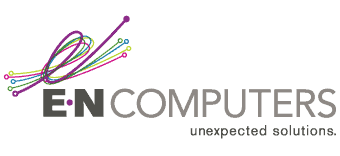
Industries
Locations
Waynesboro, VA
Corporate HQ
215 Fifth St.
Waynesboro, VA 22980
Sales: 540-217-6261
Service: 540-885-3129
Accounting: 540-217-6260
Fax: 703-935-2665
Washington D.C.
1126 11th ST. NW
Suite 603
Washington, DC 20001-4366
Sales: 202-888-2770
Service: 866-692-9082
VA DCJS # 11-6604
Locations
Harrisonburg, VA
45 Newman Ave.
Harrisonburg, VA 22801
Sales: 540-569-3465
Service: 866-692-9082
Richmond, VA
3026A W. Cary St.
Richmond, VA 23221
Sales: 804-729-8835
Service: 866-692-9082